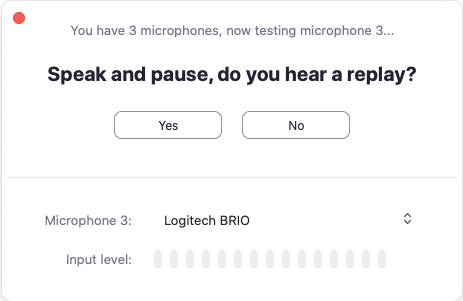First, see if the user is using the system speakers or a headset; make sure the system audio is not muted by checking the volume indicator and increasing the volume to ensure the system is not muted. Check to see what the correct output is selected in the remote client software; In Zoom and WebEx, by clicking on the arrow next to the microphone icon, you can change your selected audio input and output and access the sound setup and test panel. If using a Mac, please check the privacy and security permissions are enabled for the speakers.
Sign in to the Zoom desktop client. Click your profile picture, then click Settings.
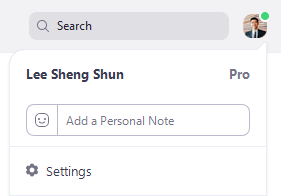
This will open the settings window, giving you access to the following options:
- General
- Video
- Audio
- Share Screen
- Phone
- Chat
- Virtual Background
- Recording
- Profile
- Statistics
- Feedback
- Keyboard Shortcuts
- Accessibility
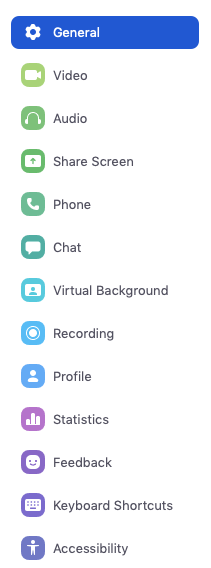
Select AUDIO
Select SPEAKER: Click TEST SPEAKER to play a test tone. Click the drop-down menu to select the speaker you want Zoom to use.
The meeting will display a pop-up window to test your speakers. If you don't hear the ringtone, use the drop-down menu or click No to switch speakers until you hear the ringtone. Click Yes to continue to the microphone test.
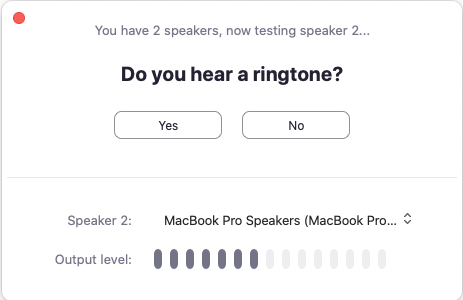
If you don't hear an audio replay, use the drop-down menu or click No to switch microphones until you hear the reply. Click Yes when you hear the replay.