First, see if the user is using the system speakers or a headset; make sure the system audio is not muted by checking the volume indicator and increasing the volume to ensure the system is not muted. Check to see what the correct output is selected in the remote client software; In Zoom and WebEx, by clicking on the arrow next to the microphone icon, you can change your selected audio input and output and access the sound setup and test panel. If using a Mac, please check the privacy and security permissions are enabled for the speakers.
Click Audio options ![]() , then click Settings.
, then click Settings.
Use the sensitivity sliders to adjust your speaker and microphone volume. You can select Automatically adjust the volume for your microphone volume.
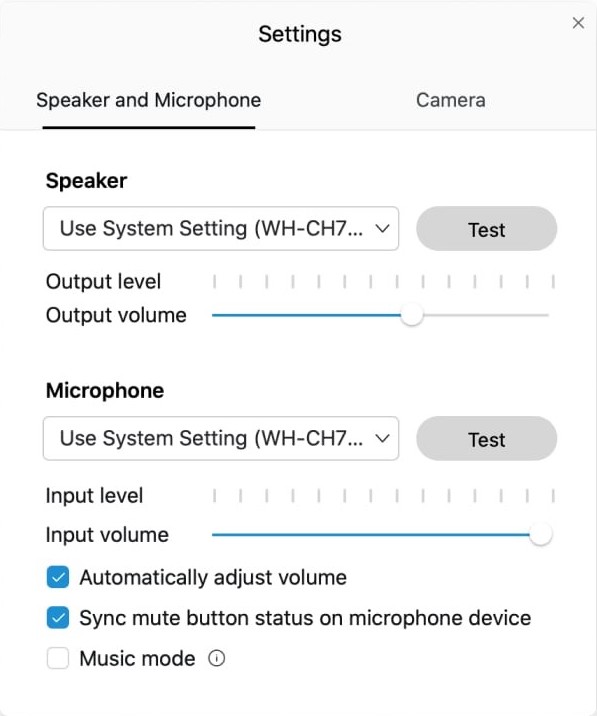
Select Test under Speaker to hear the volume at its current setting.
Select Test under Microphone, then speak to record a clip of your microphone audio. You can hear the current volume when the clip plays back.
First, ask if they intend to use the system's built-in microphone or a headset. If using a headset, ask the user to make sure their mute is not active on the headset; some headsets will have volume and mute buttons on the cord, some will have this on the headphones, some you may need to make sure the microphone boom is lowered into talking position to ensure it is working. If using a Mac, please check the privacy and security permissions are enabled for the Microphone.
For more detailed information, please visit the following sites:
Adjust your computer mic and speaker volume in a Webex Meeting